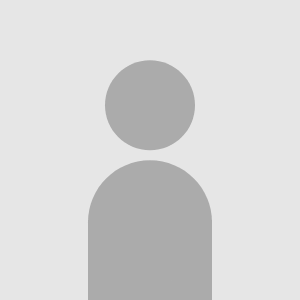« Web, HTML, Tech Forum
how to: hide blog; hide blurb titles; header colors; etc
19 Replies
Reply by Kathleen
posted
Question, do you know how to add an image to your edit profile, or so and so is your friend section of the layout, my layout doesn't have a url section in it for that or i don't know where its located, i'm hoping it will just be a simple code like changing the background to your url box section. Thanks either way!
Reply by NCNH
posted
updated
visibility: hidden;
Reply by NCNH
posted
div.friends {
content: 'awesome ';
Reply by MrNickBaby
posted
Reply by Jessica
posted
Reply by LOVE ▶︎ •၊၊||၊|။|||| |
posted
Reply by N0ЯA
posted
Reply by Littlemischiefbaby✧
posted
Reply by linkzac
posted
Reply by yu006
posted
Reply by b
posted
how do i change the "about me" and "get to know me" to say something else?? :(
Reply by ⋆˚࿔ 𝓳𝓮𝓼𝓼 𝜗𝜚˚⋆
posted
updated
how do i hide only the about me? (i found out, pasted my code below)
<style>
.blurbs .inner .section:first-of-type h4 {display:none}
</style>
Reply by J. Soda
posted
Reply by Pixel
posted
Reply by abandoned account.
posted
Try this i think bc you didnt put in the styles
<style>
.profile .blurbs .heading {display:none !important;}
</style>
Reply by H0mo_C1got0/R
posted
Reply by °•.•°¤*✬.•°°• lemon °•°•.✬*¤°•.•°
posted
Reply by Jamtst
posted
Reply by mimi
posted